Sharing files using OneDrive
Uploading the files/folders
-
From the Centura home page, click Files > OneDrive

If asked to login you should use your company email address and password.
-
Click My Files on the left navigation pane.
-
Click the Add new button to upload files or folders.
Alternatively, drag and drop the files or folders from Windows Explorer into the web browser.
Sharing the files/folders
- Click the arrow next to the folder or file you wish to share.
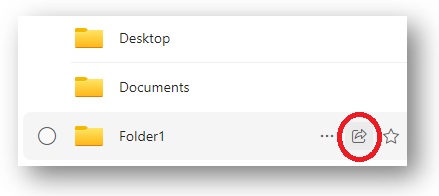
-
Click the text (as circled green) to change audience options. It is advisable to keep the setting 'People you choose'.
-
Type the recipient's email address.
-
Click the box (as circled red) to switch from Can view to Can edit (only if required).
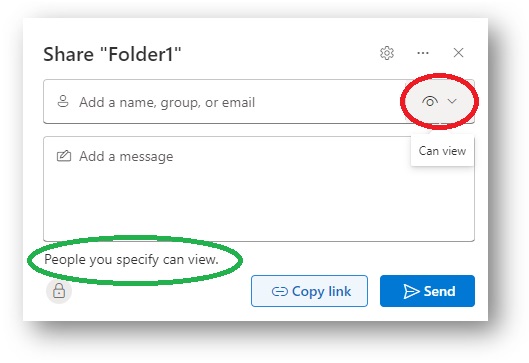
-
Click 'Send'